How to Submit a Self-billed e-invoice
Welcome to QNE AI Cloud Accounting! In this tutorial, we’ll guide you through the process of how to submit a self-billed e-invoice. Let’s get started!
First, provide all the necessary information in the Purchase Invoice Form. Make sure also that your Supplier details are updated and the ‘Self-Billed’ function is enabled. If all necessary information is provided, click the ‘Save’ button to proceed.
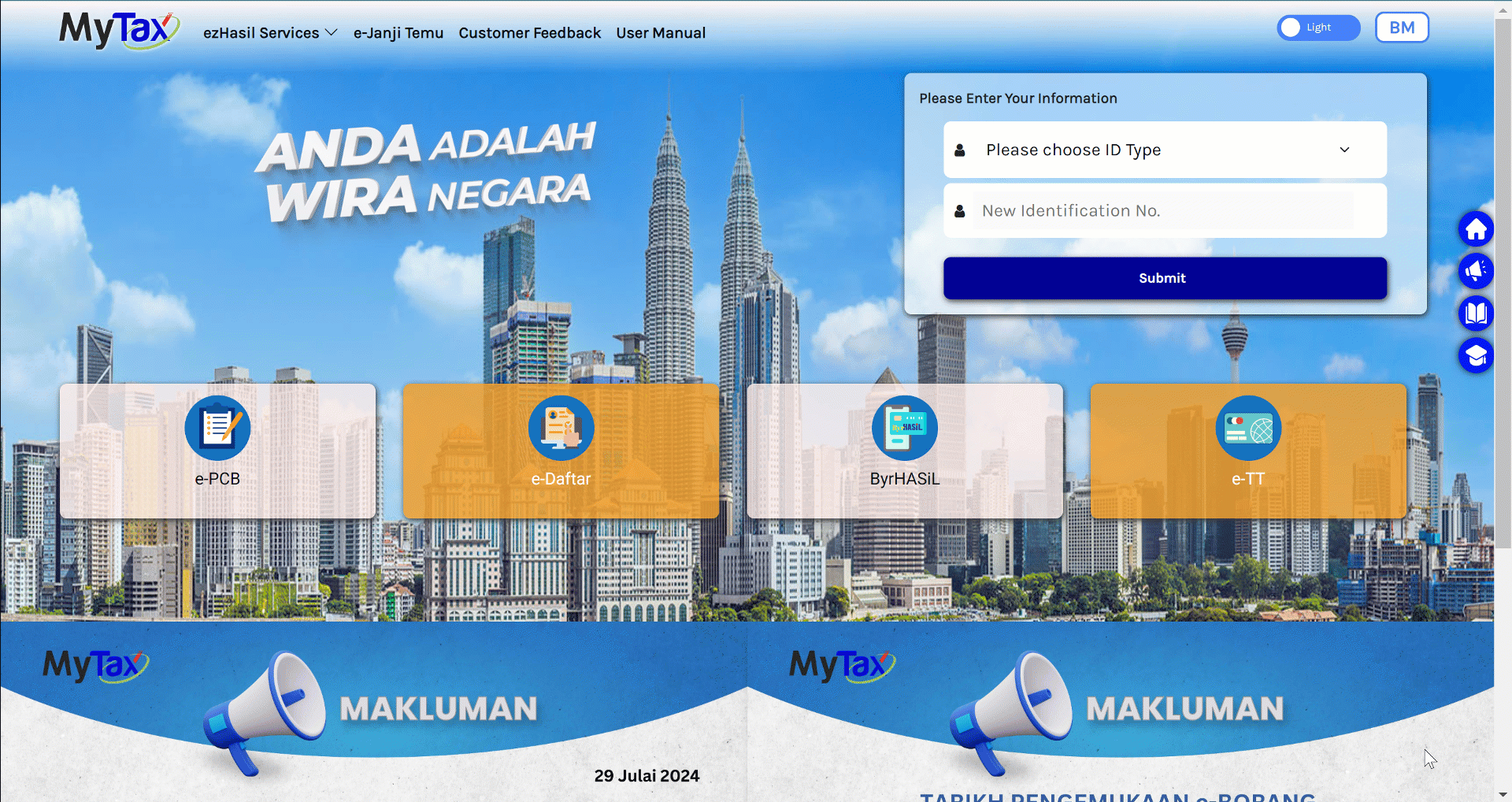
A confirmation message will be shown as well as the ‘Submit E-Invoice’ button. Click the button to proceed.
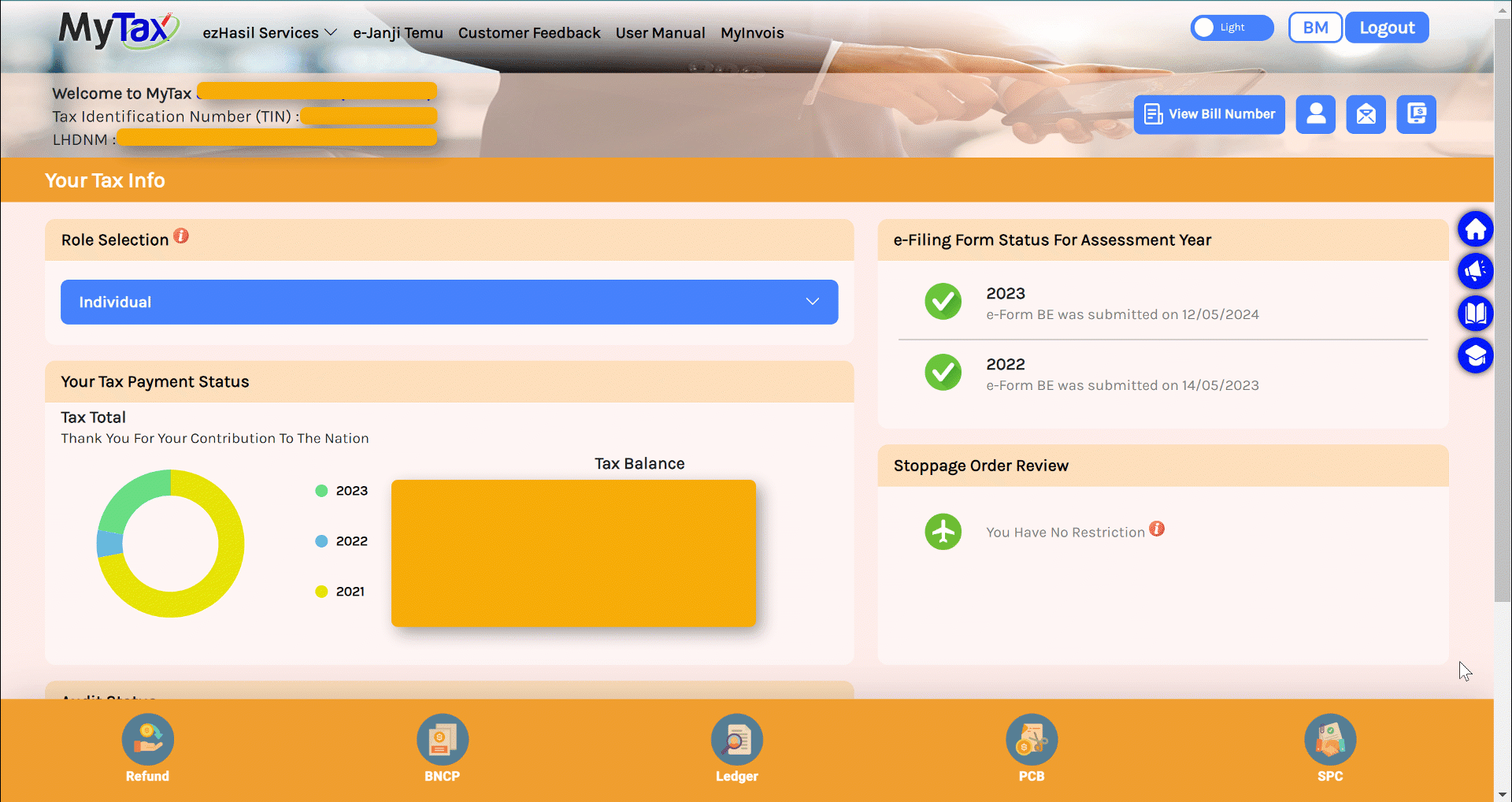
Upon clicking the ‘E-Invoice Details Confirmation’ details will be shown to you. Confirm that the information provided is accurate and ready to be submitted to LHDN. If all is correct, click the ‘Confirm’ button.
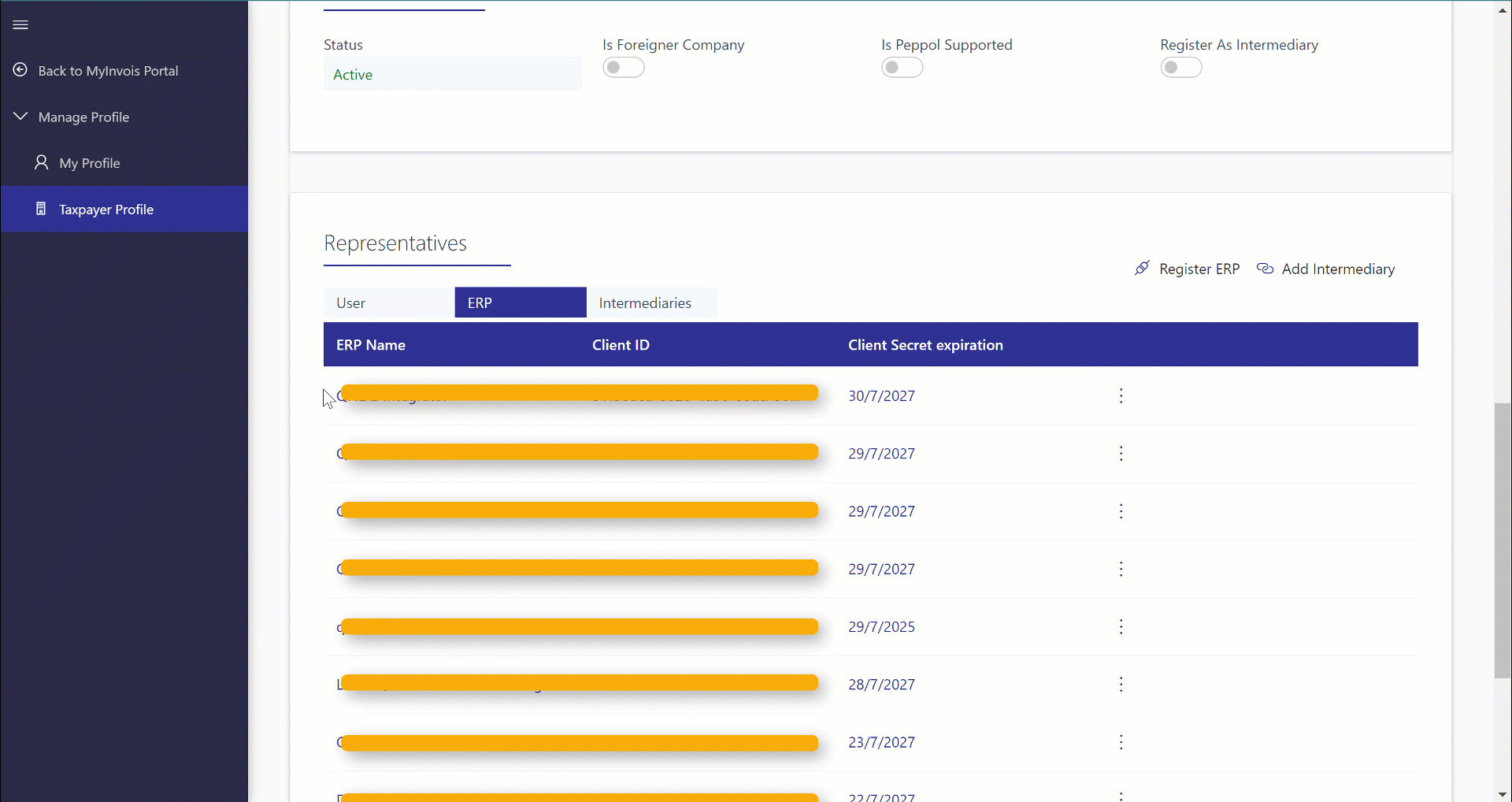
You will be redirected to ‘LHDN Document Details’, where you will see in the Details Tab the UUID, Submission ID, Type Name, and other information necessary to the transaction.
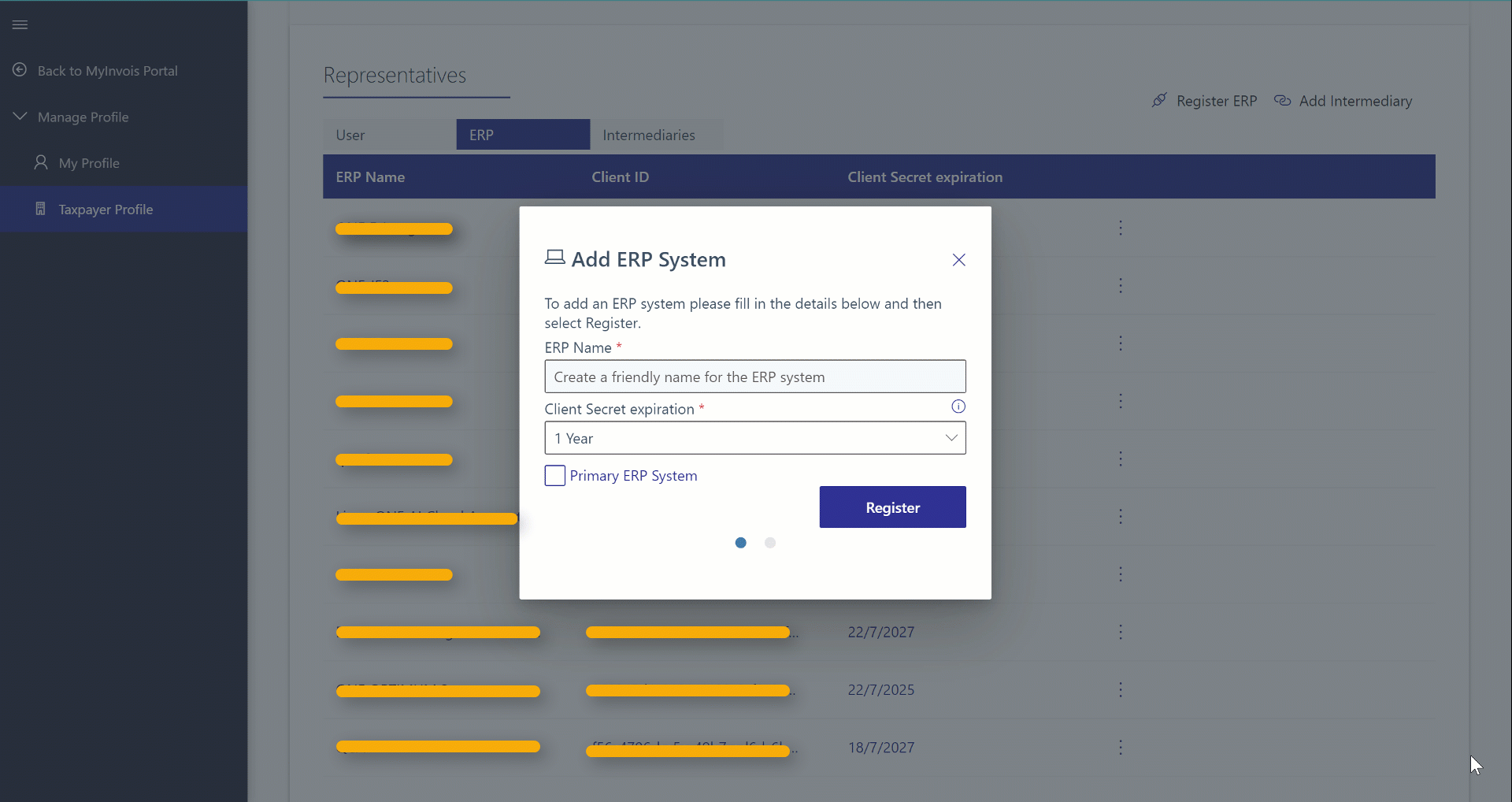
You can also check in the Validation Results if there has been an issue upon submitting. If none, the Tab will not contain any information.
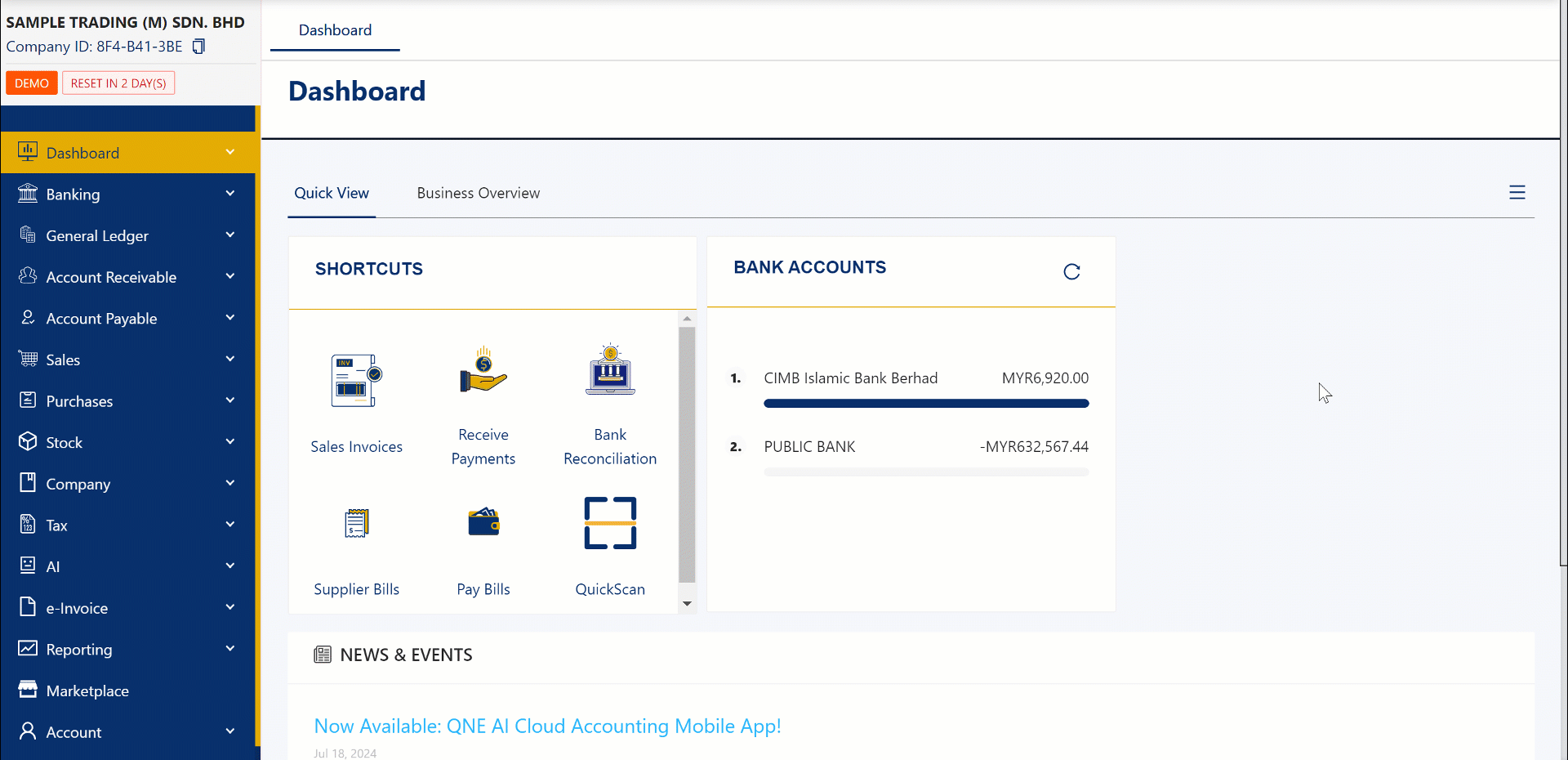
The QR Code Tab will help you redirect to MyInvois Portal where you can check the validity of your transaction. If the QR code is not working, simply click the ‘E-Invoice’ link. If all the details are correct and valid, click the ‘Ok’ button to proceed.
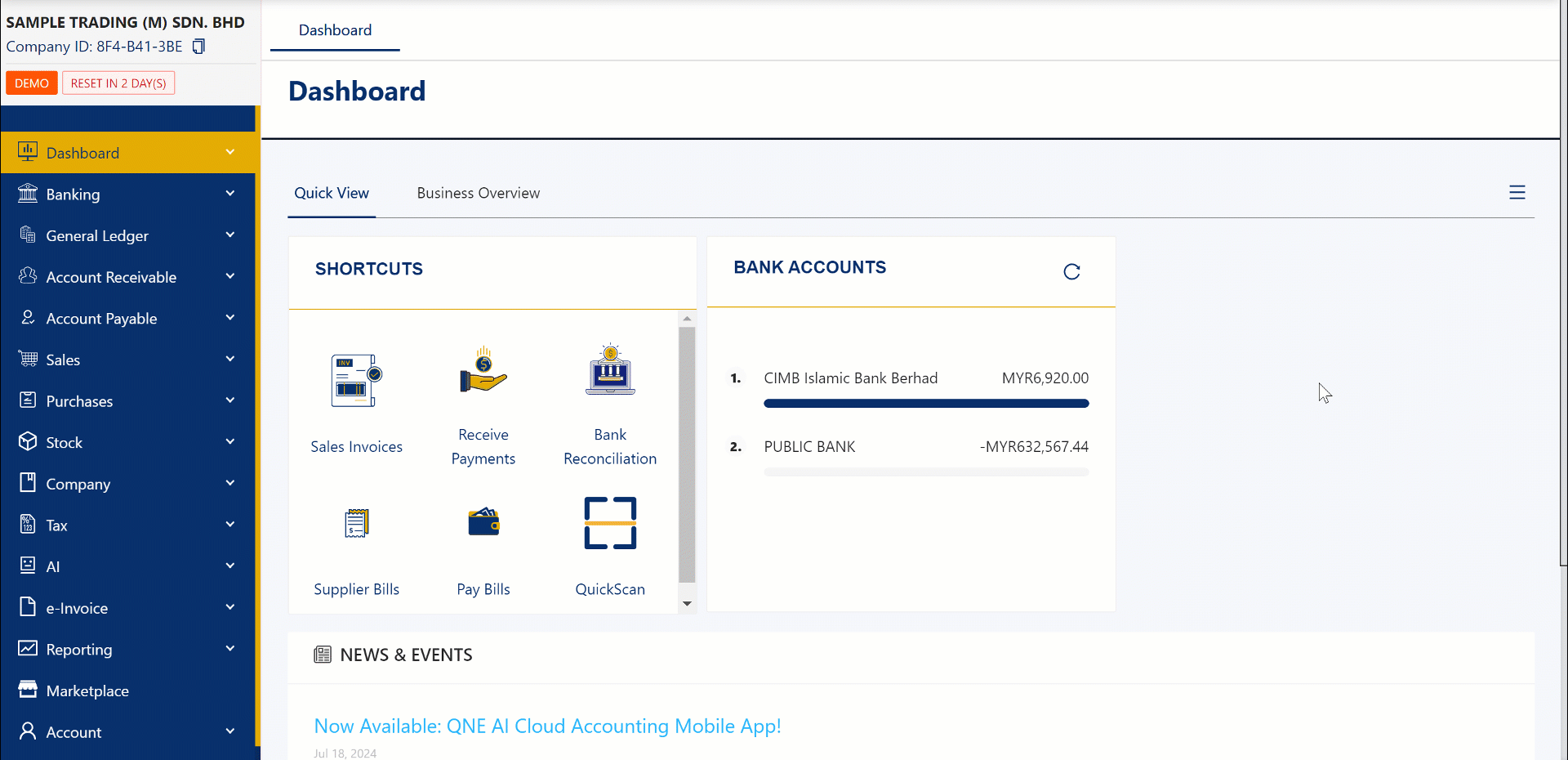
Lastly, scroll down the Purchase Invoice Transaction and click the ‘e-Invoice Information’ tab and you will see that the fields will have information based on the recently submitted transaction to MyInvois Portal.

