How to Collect My Customer’s TIN for E-Invoice Implementation
Welcome to our QNE AI Cloud Accounting tutorial! We’ll show you how to request e-invoice information thru Sales Invoice generated form with QR Code.
First, navigate the transaction form by hovering your mouse in the Dropdown Menu of Preview.
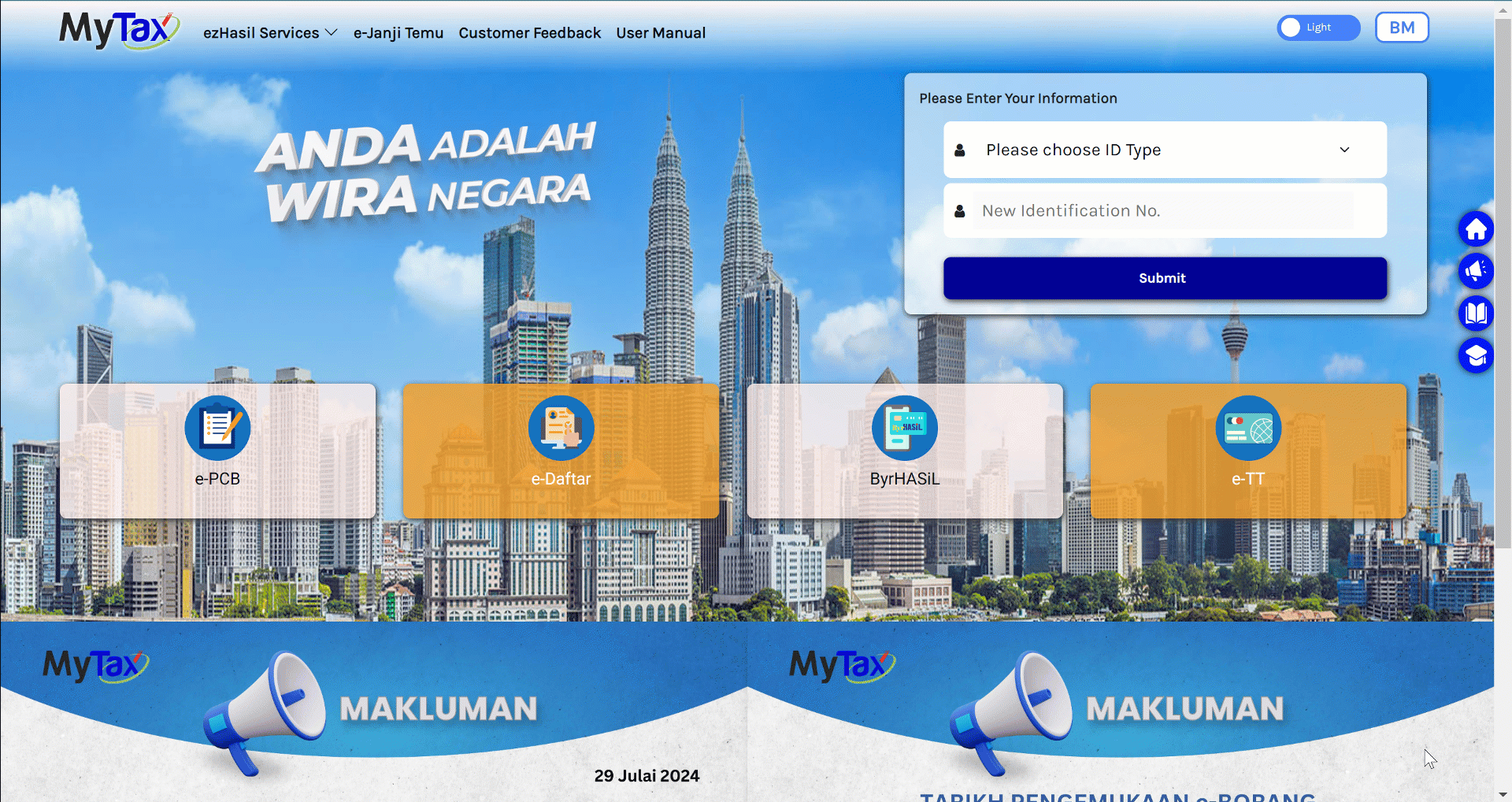
Next, choose the ‘Sales Invoice (Request Customer Info QR)’ and you will be redirected to the Form Page.
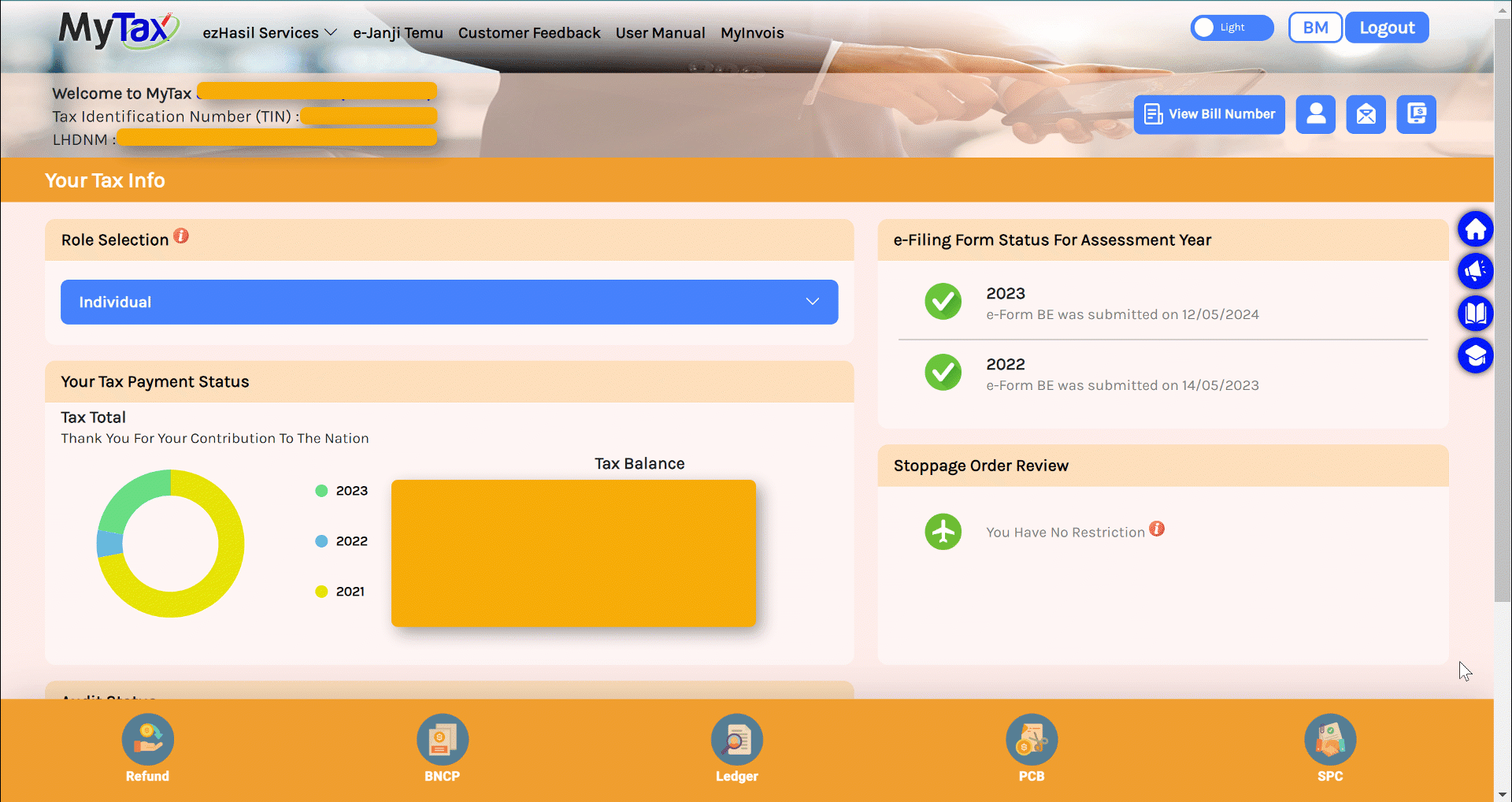
Scroll down the Sales Invoice Form to show the QR Code. Using your mobile phone or any applicable gadget, scan the QR Code.
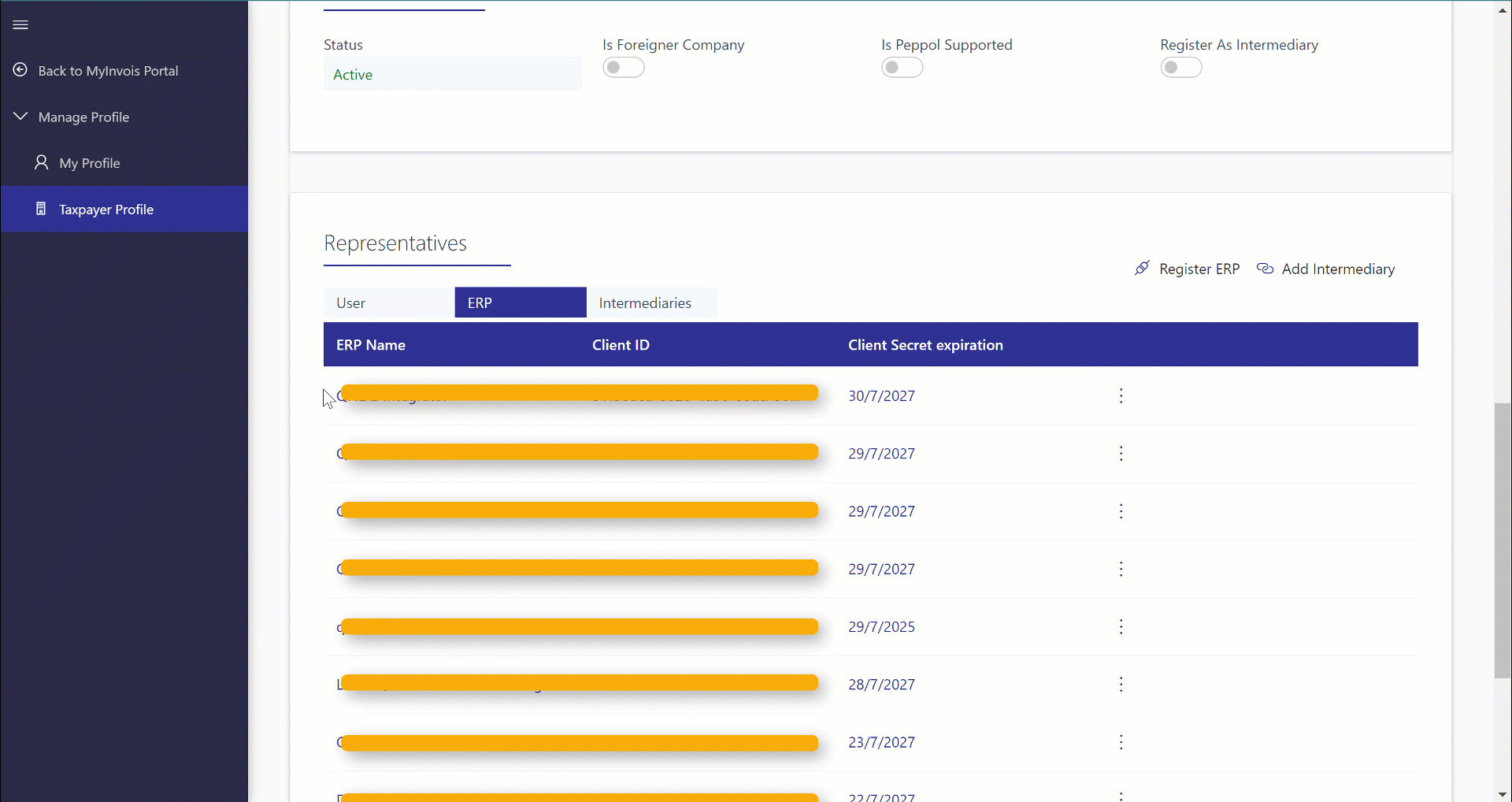
Once scanned in your gadget, you will be redirected to ‘Customer Details – Update Tax Info’.
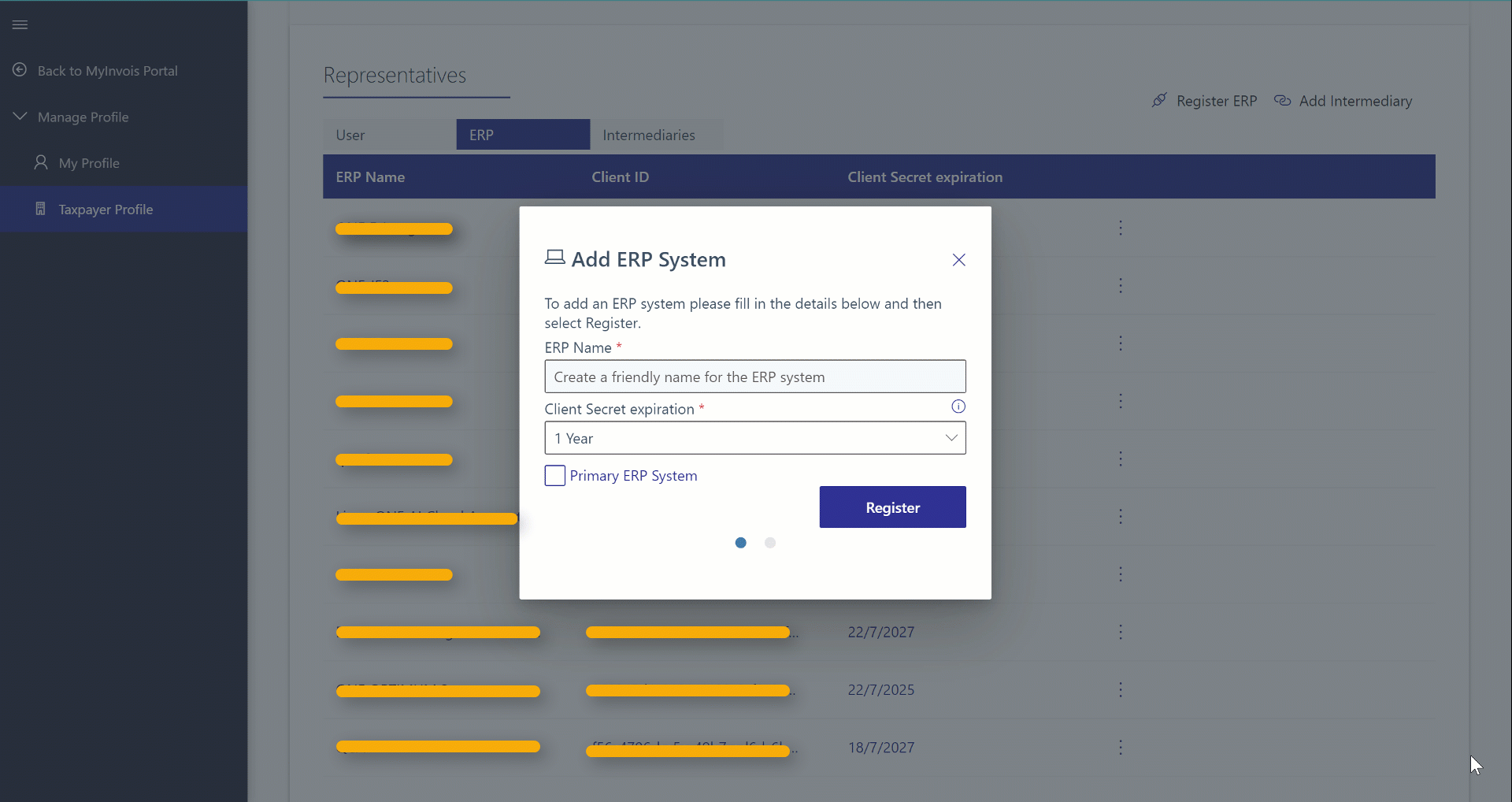
Then, your Customer should input the ID Type, Registration No., and TIN. If applicable, the Sales Tax Reg No. and Service Tax Reg No. should be provided. Click the ‘Next’ button to proceed.
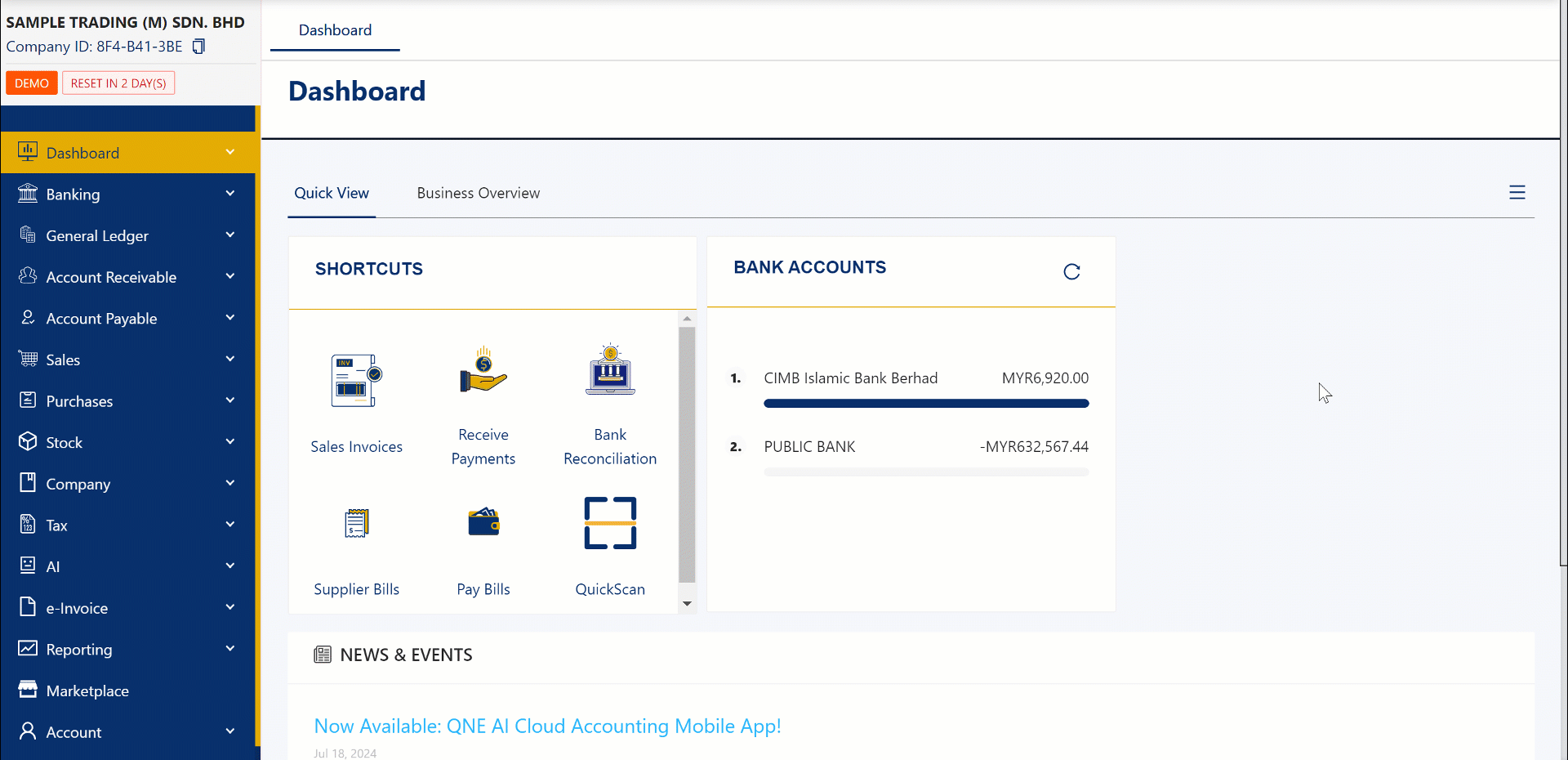
Your Customer will be redirected to ‘Billing’ Information wherein they can edit the recently provided details or Input the missing information. Click the ‘Next’ button to proceed.
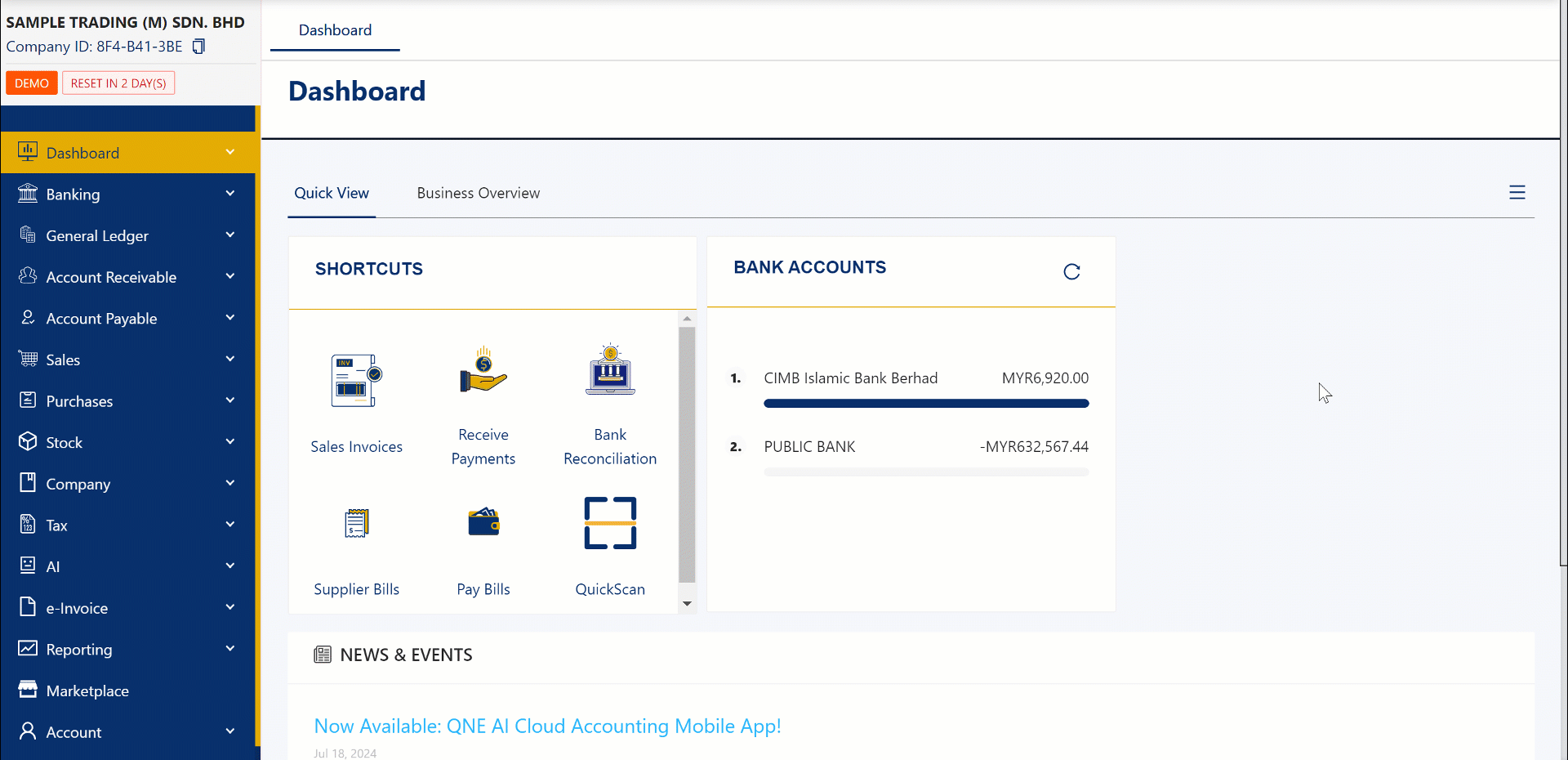
The next step is the Delivery Information where your Customer will input their Delivery Addresses. Click on Delivery to switch to this screen. Toggle Off (Same as Billing) button to enable the +New DO Address button.
Click +New DO Address to add a new delivery address.
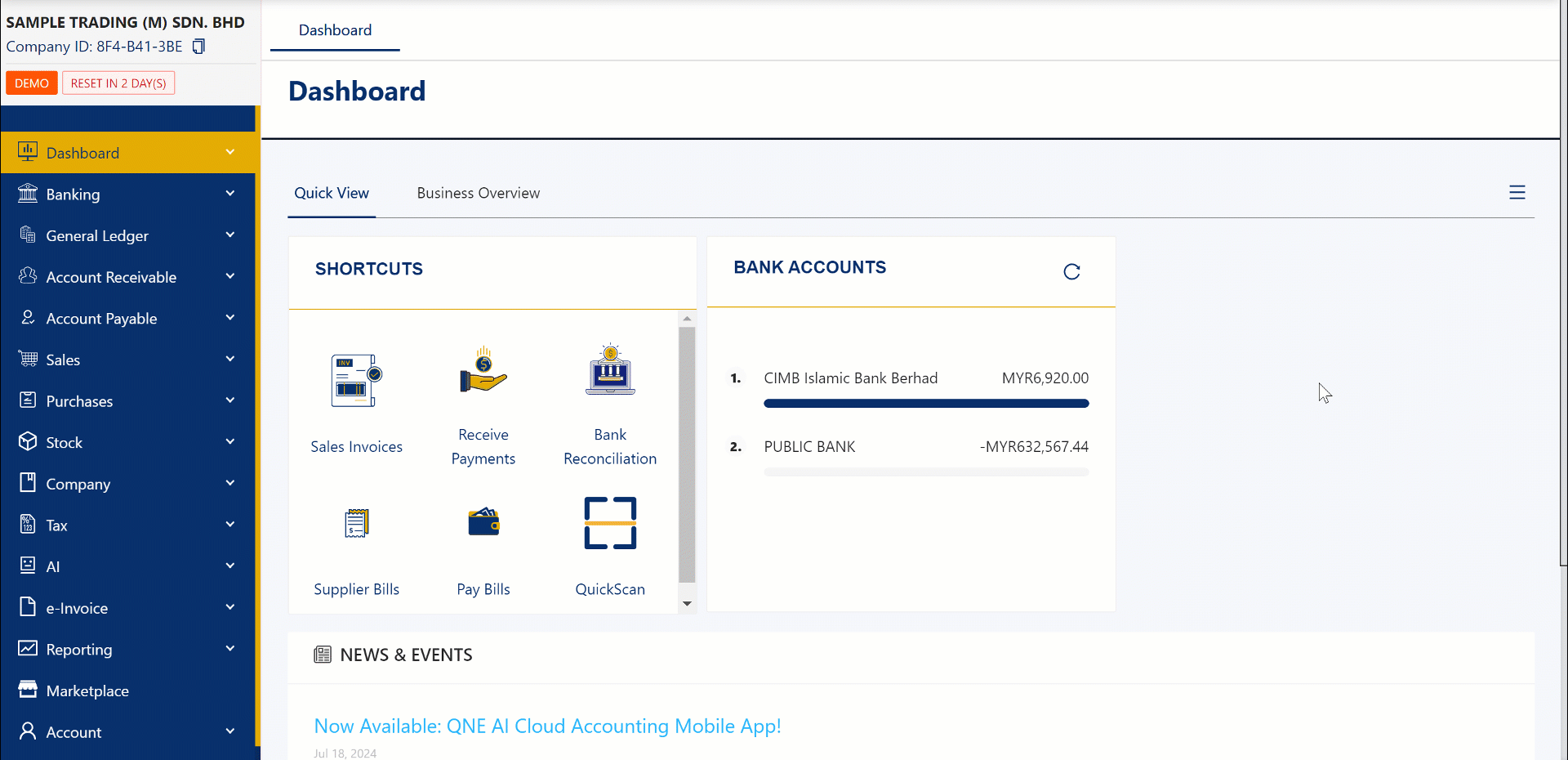
Input Branch# and Branch Name. Fill in the Delivery Address and other information. You may toggle the Set as Default button to set this address as the default delivery address for transactions under this customer.
Once done, Click on OK to save the address.
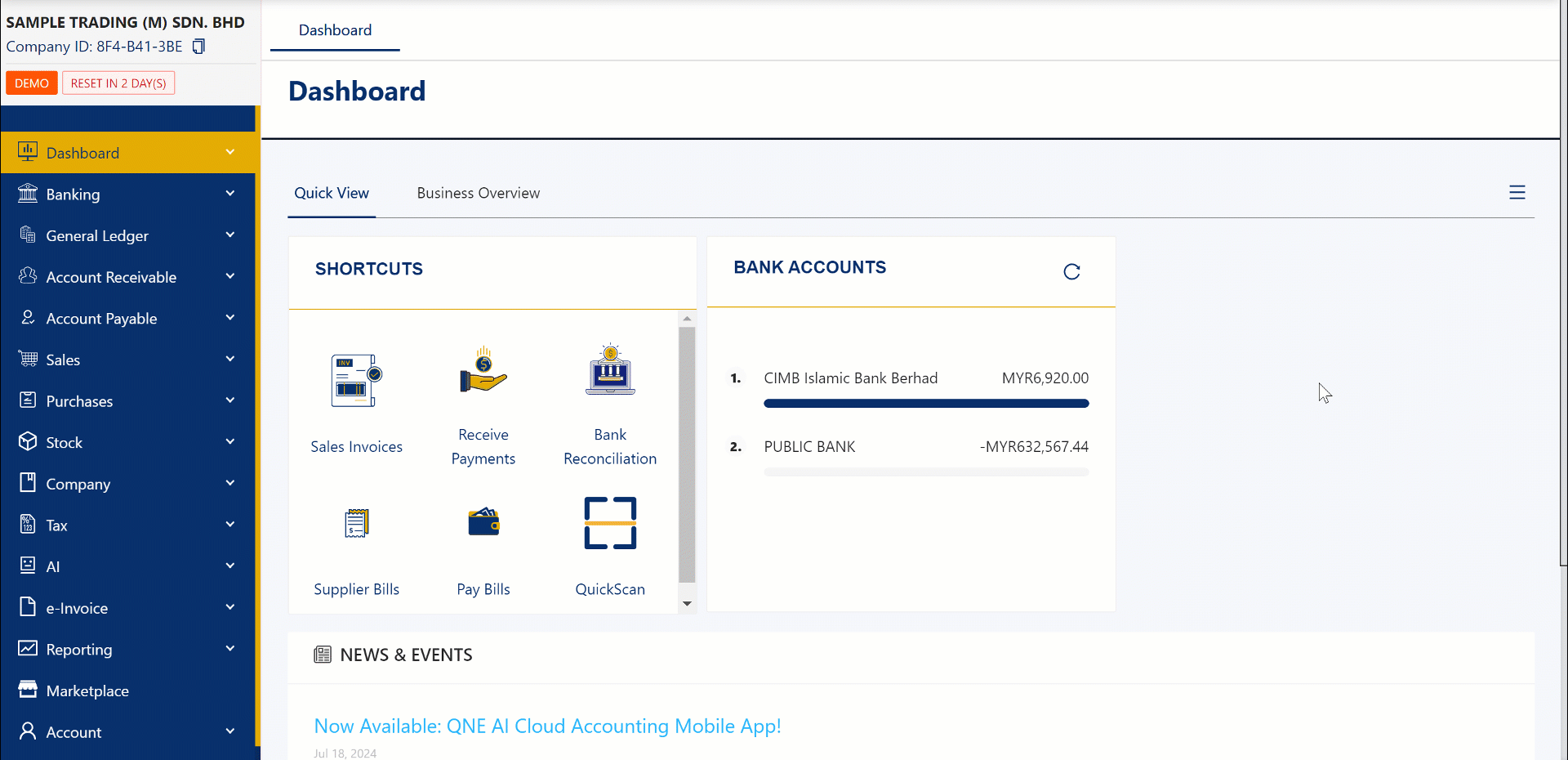
Lastly, you will be redirected to ‘Verify Email’ form where you will receive a Passcode in your previously provided email. Input the code and click ‘Submit’
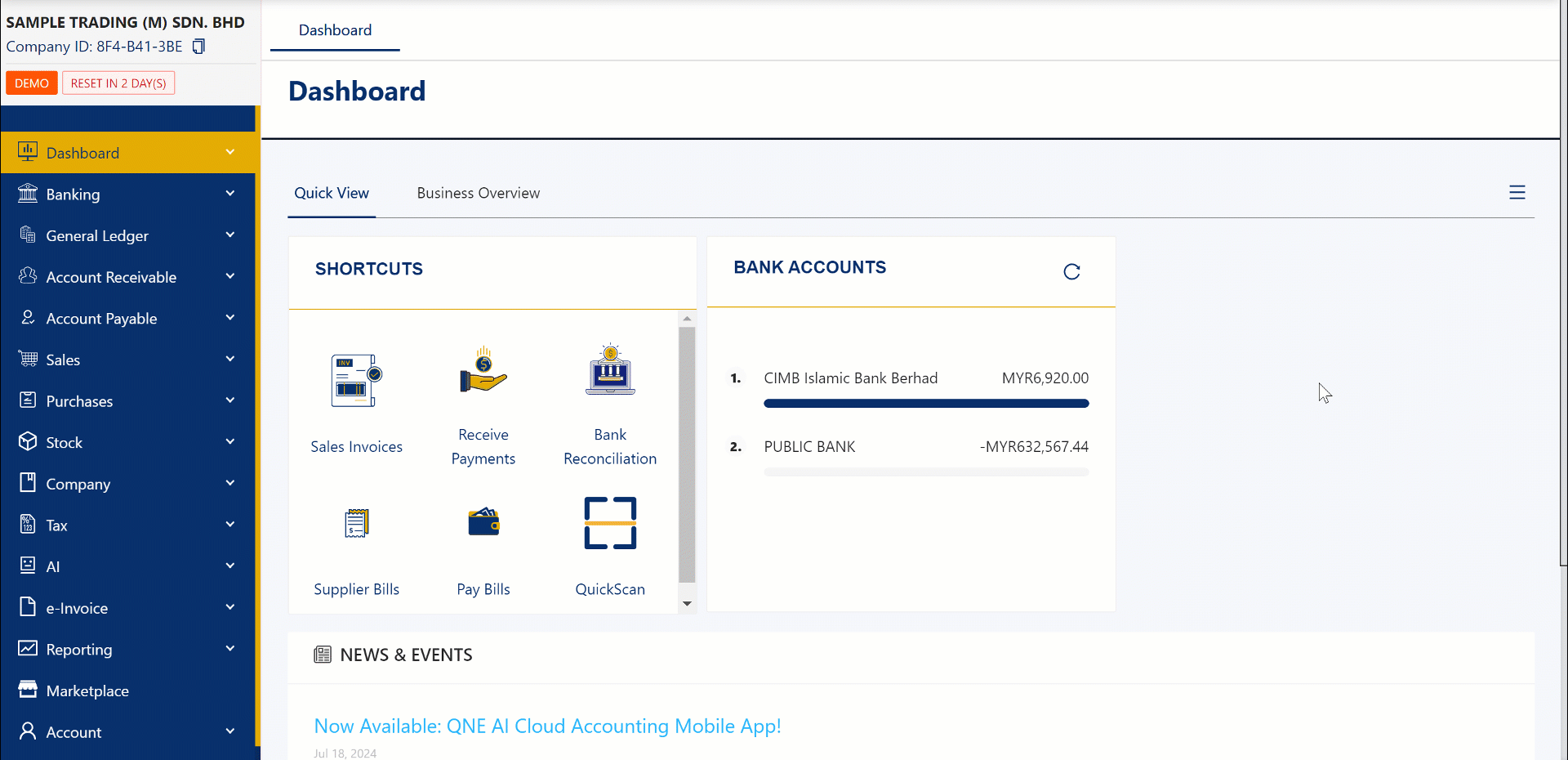
Your request will now be queued for review and the collection of Information is done.

